Canva is a well-known web-based graphic creation tool, and its premium membership plan, Canva Pro, is much sought after. It offers sophisticated functions and tools to boost users’ inventiveness and efficiency.
Accessing Canva Pro’s extensive collection of high-quality templates, pictures, fonts, and other design components allows people and organisations to produce professional-looking graphics, presentations, social media posts, and more.
This article will discuss the price of Canva Pro and its benefits for those that need advanced creative capabilities.
What Exactly is Canva?
Canva is an online tool for creating beautiful, high-quality designs without prior graphic design experience or training. Social media graphics, movies, presentations, posters, slides, charts, graphs, and even printed things may all be made using the app’s included templates, graphics, pictures, and videos.
There are currently 135 million active users monthly, 15 billion graphics have been produced using the app, and the firm employs 3,500 people thanks to its success with small companies and solopreneurs in recent years.
However, if you’ve been looking at Canva as a solution for making and maintaining graphic assets for your company, you’ll know that there are many price plans to choose from, and you may be pondering which charge schedule is most likely to suit your needs.

What is Canva Pro?
Canva Pro is an upgraded version of the free Canva program that offers all of the capabilities of the basic Canva program and more sophisticated tools and features.
What is Canva for Teams?
Canva for Teams provides access to Canva Pro for multiple team members. It is geared toward companies that need to work together on design projects and is available to businesses.
It contains all of the capabilities in Canva Pro and extra features such as branded templates and team management, making it easier for several users to collaborate on the same project.
Working with multiple people on your designs is simply because of the workflows and handling of project capabilities already built into the Canva for Teams platform.
When you add teammates to your Canva Pro account, and the individual accepts your offer, Canva Pro transforms into Canva for Teams, which grants access to a maximum of five team members simultaneously.
How Much Is Canva Pro?
Canva Pro costs different amounts on a monthly and yearly basis. While annual memberships are more expensive, to begin with, they end up saving you money.
For instance, a yearly membership costs only $119.99 instead of a monthly rate of $158.88.
You may stop paying the monthly subscription to use Canva whenever you choose. The Canva annual plan is the best value if you want to use the program regularly.
Canva Free
You may sign up with Canva for free with a Google, Facebook, Apple, or another account.
Features of Canvas Free are listed below.
- Unlimited access to over 250,000 premade layouts and one million stock photos, illustrations, and vectors.
- Free cloud space of 5 GB
- More than a hundred layout options for your blog posts, presentations, newsletters, and other online material.
- Ability to work with others via a drag-and-drop interface
- Products may be printed and personalised online before being sent to your home.
The free edition has everything you need to start making designs for both personal and commercial usage. However, it does have certain restrictions on functionality, such as the inability to use sophisticated editing functions like background removal.
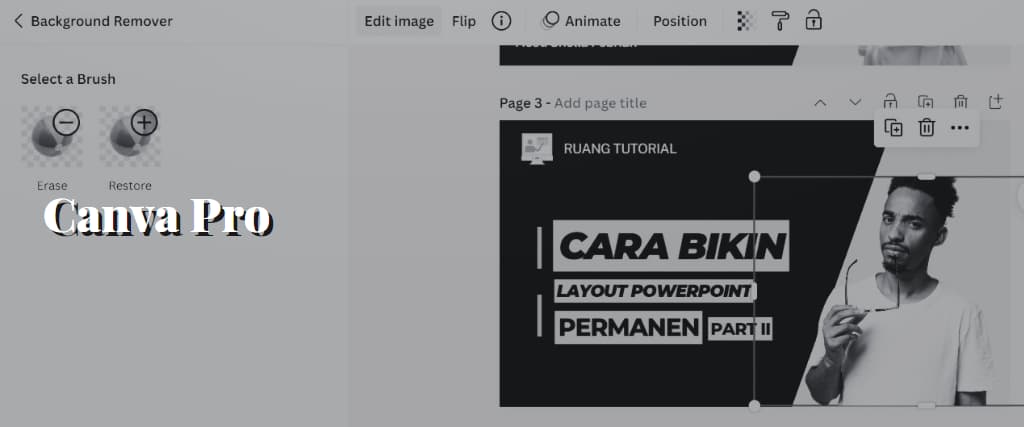
Canva Pro
You can purchase Canva Pro monthly for $12.99 or annually for $119.
If you sign up for Canva annually, you can save $9.99 monthly rather than $12.99.
Canva Pro Features
Free, unrestricted use of all premium templates and resources
Canva Pro’s unrestricted access to pro templates and assets is a significant perk. When you upgrade to Canva Pro, you can access an extensive collection of design resources, including templates, graphics, icons, pictures, and drawings.
People under a time crunch yet still need to produce professional-grade graphics would appreciate this.
1. Magic Resize
When designing for numerous devices, the revolutionary Magic Resize tool is invaluable. This function makes it simple to adjust the scale of your designs for sharing on social networking sites like Instagram, Twitter, and Facebook. Scaling your designs saves you time while guaranteeing that they display beautifully across all devices.
2. Brand Kit
The Brand Kit function in Canva Pro provides a single spot for all of your brand’s identifying materials, such as logos, colours, and fonts.
This is especially helpful for companies who want to present a unified brand in their visual materials. You can save your brand’s assets in one place and effortlessly pull them into any of your designs for a more unified look.
3. Team Collaboration
You can work together on a single design project using Canva Pro’s Team Collaboration function. This is especially helpful for distributed teams collaborating on a single design project while physically apart.
You may ensure that everyone on your team has the appropriate degree of access to the project by assigning them various permissions.
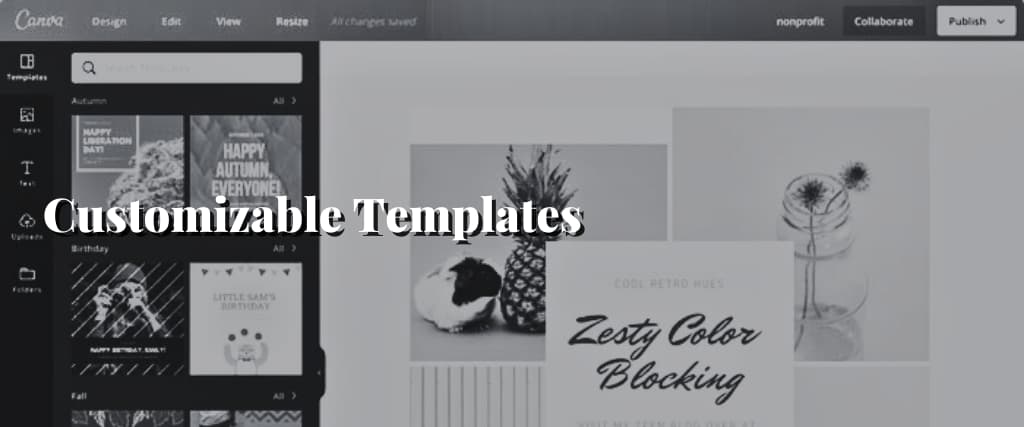
4. Customizable Templates
You may make your templates and designs from the start with Canva Pro and its adaptable template function. This function allows you to design custom visuals per your company’s ethos.
Create gorgeous graphics that are uniquely you from a blank canvas with Canva’s vast collection of design components.
5. Photo Background Remover
With Canva Pro, you can quickly eliminate the backdrop from any picture. This function is essential for online retailers that need to showcase their wares with clean, white backgrounds. You may use this function to make photo montages or add certain parts of a picture to your artwork.
6. One-click Resize
Canva Pro’s “one-click resize” function makes scaling your designs to different dimensions a breeze. This function is beneficial for creating graphics for many types of print and online media.
7. Animation and GIFs
You can include animated GIFs and other motion graphics in your creations with Canva Pro. Using this function, you may make visuals to get people’s attention. Select from various animation types, then tweak the tempo and effects to create something unforgettable.
8. Advanced Typography
The powerful typography tools in Canva Pro give you unprecedented control over your text. Fonts, line height, and spacing may all be customised, and you can add special effects like shadows and outlines. With this function, you may modify the appearance of your text and give your creations a unique flavour.
9. Backgrounds and Effects
You can take your designs to the next level with the help of Canva Pro’s many premade templates, effects, and custom backdrops.
With a few simple clicks, you can add gradients, patterns, textures, and shapes to your designs to give them depth and visual appeal.
For your projects ‘ custom and polished appearance, you may use background effects like blur, transparency, and others.
10. Content Planner
Planning and scheduling your social media posts has never been easier than using the Content Planner in Canva Pro. Content calendars, scheduled postings, and direct publishing to sites like Facebook and Twitter are all possible. This function will help you save time and effort while maintaining brand consistency in your social media posts.
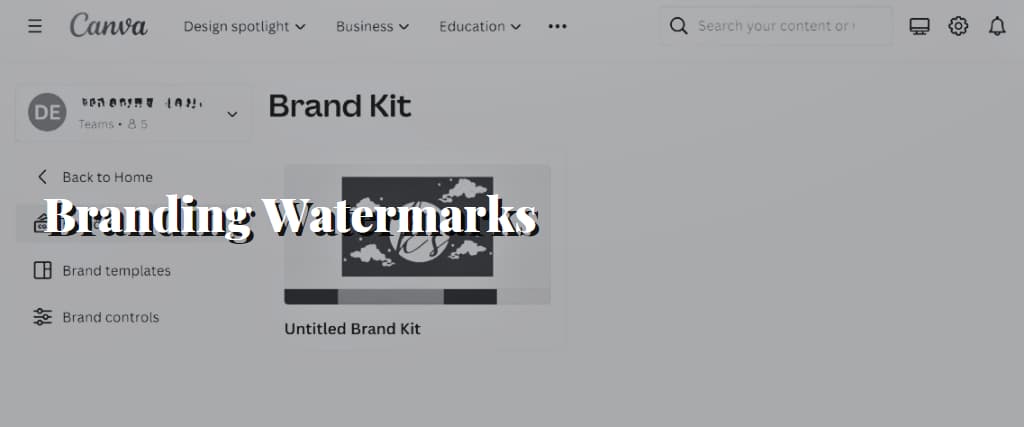
11. Branding Watermarks
You may use the Branding Watermarks function in Canva Pro to safeguard your creations.
Businesses that must communicate their designs to customers or external parties may find this function helpful.
Using a customised watermark, you can ensure your designs are constantly connected with your business.
12. Custom Fonts
In the pro version of Canva, you may use your fonts. This is an excellent option for companies wishing to maintain brand identity using the same font style across all their projects.
You can make your designs stand out from the crowd and stay true to your brand’s values with the help of Canva Pro.
How To Get Canva Pro for Free?
Canva Pro is free in three ways as of June 2023: with a 30-day trial or if you are a student, teacher, or non-profit organisation.
1. Free trial
Whether you choose a monthly or annual subscription, Canva Pro offers a free trial. You are not obligated to continue the test if you decide to cancel before it ends.
Here’s how you get it:
- Go to Canva.com.
- Click the purple “Sign up for free” button.
- Create a Canva account.
- Confirm the free trial.
2. Education
Canva Pro is free to elementary, middle, and high school educators via the service’s Canva for Education initiative. Verification by the Canva staff is required to get a free subscription to Canva Pro for educational purposes.
To do so, either use an email address from an established educational institution or scan and submit a document that meets specific criteria.
Canva for Education is currently only accessible to K-12 institutions but not colleges, private schools, public libraries, preschools, or non-educational nonprofits.
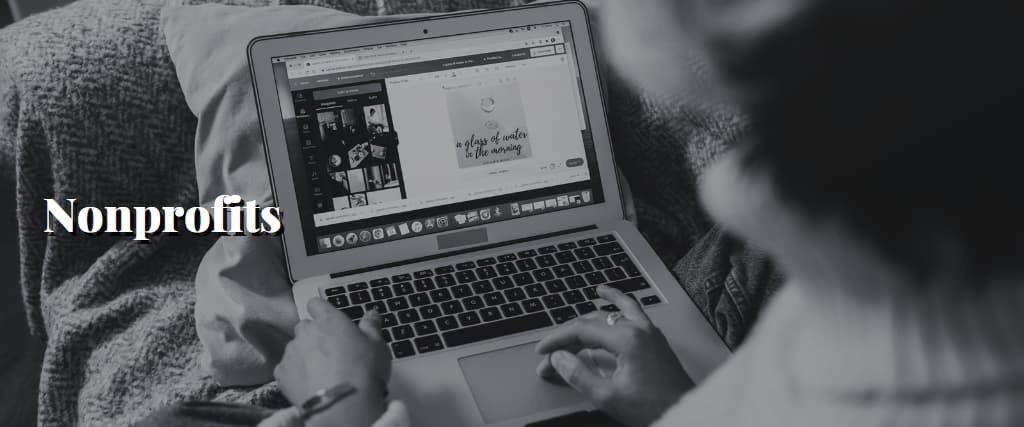
3. Nonprofits
Nonprofits, NGOs, and NGOs working in public health have access to Canva for nonprofits. The paperwork needed to apply for it differs from country to country; you can find further information on this topic in the Canva guidelines.
What Do You Get With Canva Pro?
Canva Pro is well-known for its reasonable price and extensive tools that improve and streamline your work process. The key features are highlighted below:
1. Image Editor
The Image Editor in Canva has attracted a large user base because of its simplicity (you just drag and drop objects) and capability. The following video demonstrates the drag-and-drop editor’s functionality.
The Image Editor may seem simplistic, but it has many valuable tools, such as creating shadows, applying hundreds of special effects, animating drawings, making video intros and GIFs, and more.
2. Unlimited Access to 110+ Million Stock Images
Canva Pro provides free access to all their 110+ million stock pictures, vectors, and drawings, while the lowest membership at a stock agency may cost three times as much.
3. 650,000 Professional Templates
One of Canva’s most valuable features is the 650,000+ professional templates available to paid Pro users. All sorts of marketing materials, from flyers to social media posts, may be quickly and easily produced with the help of these well-designed templates.
Select a template that meets your requirements, edit it to include your text and logo, and then either download it immediately or set it to download later right from inside Canva. Graphics that seem polished and professional may be made fast and easily with the help of templates.
4. Background Remover
While several dedicated background removal tools are available, Canva Pro includes one at no extra cost.
When there is a clear context and topic, it excels. If you make a shaving mistake, you may fix it using a brush. However, fine-tuning takes a lot of effort if the background remover needs to do a better job.
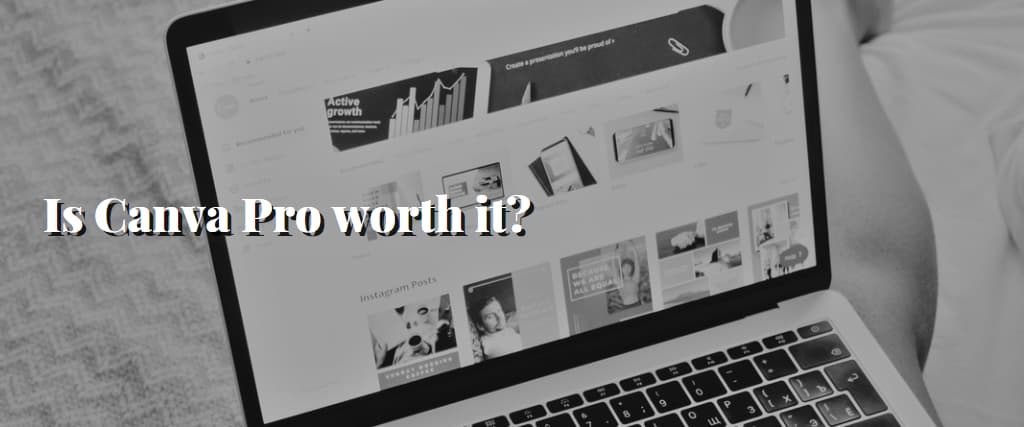
Is Canva Pro worth it?
Small companies trying to get off the ground may have access to a plethora of additional resources by upgrading to the Canvas premium edition.
Not only that, but you may tailor your creations for specific channels, such as social media.
Free access to Canva Pro may also be helpful if you’re a teacher.
Canva Pro does have certain limitations. It’s a solid option for newbies, but after you’ve reached a certain degree of expertise, you may want to switch to something more powerful. In a similar vein, keep in mind that increasing the size of your staff will increase your budget.
The decision to purchase Canva Pro is solely in your hands. A free trial lasts 30 days, so you should try it before committing.
Who should get Canva Pro?
Canva Pro is a simple, low-cost graphic creation application that offers limitless stock picture downloads. Canva Pro is perfect for high-budget teams because of its various collaboration capabilities and low price.
However, Canva Pro is not recommended for elaborate features or high-quality stock images. Adobe Stock can provide high-quality stock pictures, while Adobe Illustrator or Photoshop may be professional design tools.
Canvas monthly fees range from $9.99 to $12.99, while the tools above would set you back $50 or more.
It’s a valuable tool for various individuals due to its adaptability. If you need professional-quality graphics on a budget, Canva Pro is your best bet. Canva Pro will significantly benefit the following users:
- Entrepreneurs: Canva is perfect for self-starters since it enables the production of social media posts for all the key platforms where businesspeople are often engaged. You don’t need to spend money on a separate scheduler since you can schedule posts for free.
- Website proprietors: Employing graphic designers can be costly. You can produce most graphics in a matter of minutes, and they’ll look just as excellent, thanks to Canva Pro’s low cost and simplicity of use.
- Educators or students: Use Canva Pro as it is free for students and instructors that often want a reliable graphic design tool to educate or enhance their work.
- Beginners: Try Canva if you’re just getting started. Instead of plunging into a complicated product like Adobe Illustrator that you’ll get lost in and probably shortly give up on, it handles half the job for you. Utilising and evaluating the work of other experts is a fantastic approach to learning graphic design.
- Although marketers are seldom skilled designers, they are aware of the ideal aesthetic for a graphic to encourage more sales. You may quickly develop promotional graphics using Canva or browse a team of designers’ work.
- Teams of creative professionals can collaborate effectively thanks to Canva Pro’s complete toolkit, which is relatively inexpensive for teams. The team leader is also given access to a contemporary dashboard for delegating duties and managing publication and branding while allocating tasks and responsibilities.
- Those with little resources need stock photographs: Canva Pro is an excellent source for stock photographs even if you don’t require designs since you may download as many as you like from its collection of over 110 million images, vectors, drawings, and even movies.
Canva Free vs. Pro
The free version of Canva has very few features and just the most basic editing capabilities. You must pay for individual items or subscribe to Canva Pro to access Canva’s library of thousands of templates, graphics, pictures, and videos.
Canva Templates
Using Canva’s premade templates makes design work fast and simple, even for those who don’t consider themselves graphic designers. It’s as simple as uploading your photos, words, or videos.
About 8,000 templates are available to utilise with Canva Free. Canva Pro gives you access to over 20,000 premade design templates.
Photos and Videos
Over a million stock photographs and graphics are available in the free Canva plan, but there are just a handful of movies to choose from. You’ll need to upgrade to access additional video clips and templates.
Canva’s free plan includes image uploads at no additional charge; however, premium images cost a minimum of $1.
Fonts
There are fewer fonts available on the free plan. If your company employs custom typography, the inability to submit your fonts is a significant drawback.
With a Canva Pro account, you can access more than a thousand font styles and the option to upload your brand’s typefaces.
Brand Kit Feature
If you operate a company, you need a brand kit, but you won’t find it in Canva Free. With this feature, you can add up to three colours to your brand’s palette and submit transparent logo files.
With Canva Pro, you may add your logo files and create an extensive colour palette library.
Background Removal Tool
You’ll need to upgrade to Canva Pro if you want a fully translucent backdrop without manually cutting out unwanted elements.
When creating and transporting logos, fast backdrop removal comes in helpful.
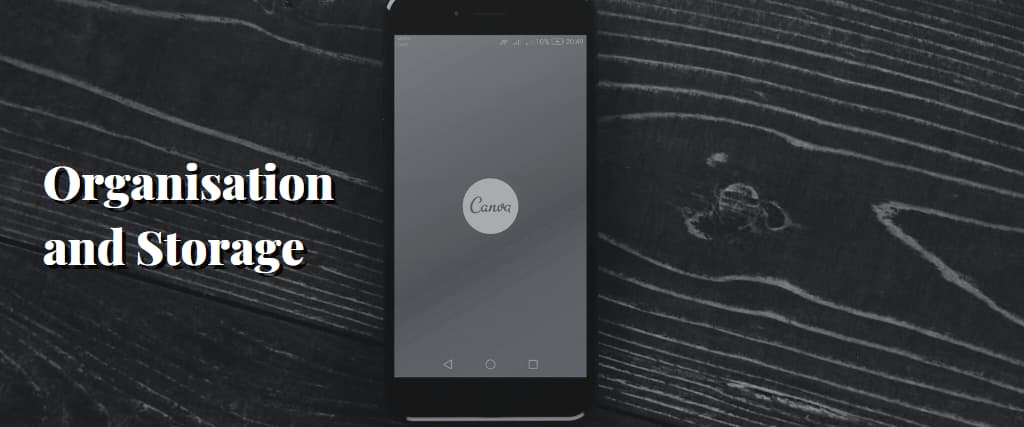
Organisation and Storage
In addition to allowing you to create unlimited folders, Canva Pro provides 100 GB of storage space for your projects. Due to its limited storage space (only 1 GB), the free edition only allows for two folders.
Sharing
If you work with customers as a freelancer or on a design team, you know the importance of having the right tools for teamwork. Sharing a link to your project through email is possible with the free plan, and the receiver can see and make changes to the project.
The difference with Canva Pro is that the receiver may save the project as a template for future usage. Doing this prevents the possibility of someone stealing or modifying your work.
Resizing Function
Paying for Canva Pro is justified if you often use its time-saving advanced features like the Magic Resize.
Using this feature, you may convert a single file into many others. For instance, an Instagram image (or other social media picture) may be used as a logo animation, email subject line, or Facebook status update.
You may make graphics and their dimensions adjusted to match a particular medium.
Animations
Canva’s free edition allows you to animate your design in six ways, while the paid Pro version offers eleven.
Some companies use animations to help customers better visualise their goods.
The use of animation helps cut down on fluff. Proponents argue that it may help save money on communication costs compared to more conventional graphics.
Content Planner
You’ll need Canva Pro’s Content Planner if you make a lot of social media posts.
The material you create may be scheduled and automatically shared on various channels.
- Slack
- Tumblr
Canva for Teams Pricing
The Canva for Teams cost varies according to how many people use it at once.
Canva for Teams begins at $149.90 per year, or $12.49 monthly for a 5-person team if paid yearly. It allows up to 5 people to use all Canva Pro’s features simultaneously.
If you make monthly payments, the price drops to $14.99. You may save at least $30 each year by subscribing annually.
If your company has more than five people that require access, you will be charged a fee for each user beyond 5.
Canva for Teams goes beyond these examples in terms of price. Canva for Teams pricing is shown, and you can adjust the number of expected users to get a precise quote.
Creating a team in Canva for Teams is as simple as signing up for an account and inviting your coworkers to join you in Canva Pro.
If you own a small company with less than five employees, you may wonder what would happen if everyone on your team signed up for Canva Pro with the same email address. As a team, why not use Canva?
It’s because Canva for Teams has many helpful features for real-time collaboration, including group brainstorming, commenting, feedback, workflow management, and brand control.
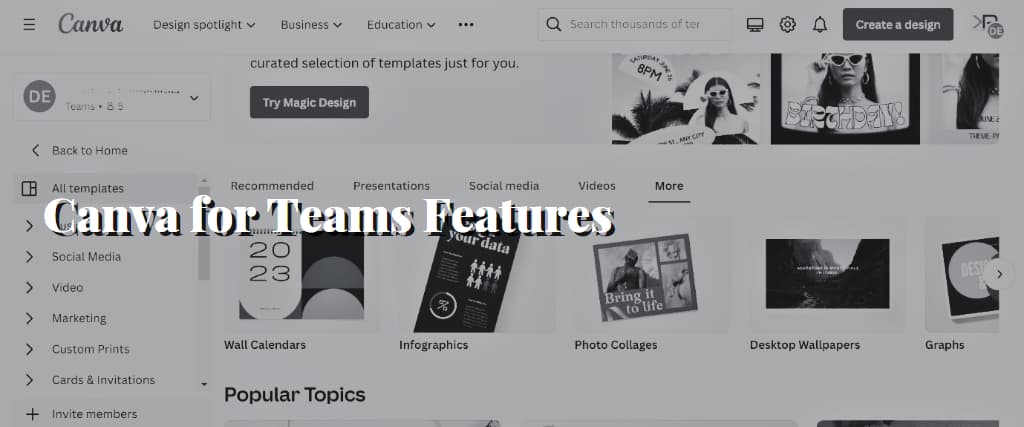
Canva for Teams Features
The Canva for Teams functionalities may be categorised into the following main groups:
- Design collaboration
- Brand management
- Design storage
- Support
- Design collaboration
You can work together on designs and have greater control over your team’s Canva access with Canva for Teams.
Instead of spending the time to review each design individually, your team would be able to remark on arrangements made by other team members.
Additionally, you may name individuals as “approvers” for projects.
These approvers could assess all design submissions, provide suggestions, and grant their approval.
Brand management
Tools like Canva for Teams make maintaining brand consistency across your designs easier.
- In Canva Pro, 300 brand kits were used instead of 100.
- Personalised templates that are simple to utilise again to produce fresh designs
- brand controls to make sure that your methods only employ brand colours and fonts
These tools are optional if your team consists of less than five people, but they may be helpful if your company relies on many in-house designers or outside contractors.
Design storage
With Canva for Teams, each member of your team may have access to 1 terabyte of storage space. Only Canva Pro users can access 1TB of storage, while Canva Free users can access 5GB.
That means your team has 7TB of storage space if there are seven of you.
Support
There is a possible 24-hour response time for Canva Pro subscribers with queries. The response time for Canva Pro is under 2 hours.
Canva Pro vs. Canva for Enterprise
How does Canva Enterprise vary from Canva Pro?
There was a divide between Canva for Teams and Canva for Enterprise.
In July 2022, however, the firm merged the Enterprise and Canva for Teams plans into a single offering.
As a result, several individuals confuse Canva for Teams with Canva for Enterprise.
If your business has more stringent needs or a bigger team size, consider upgrading to Canva for Teams, sometimes known as the enterprise edition. Meanwhile, the Pro edition is geared toward sole proprietors, small enterprises, and independent contractors.
Can you enjoy free Canva Pro forever? No.
The free version is available indefinitely; however, paying for the premium features does not provide permanent access. You can only use Canva Pro briefly if you know a paid user willing to provide their credentials.
Canva offers paid plans, Canva Pro and Canva for Teams, with access to more sophisticated tools. You may subscribe to any of the two premium options monthly or yearly.
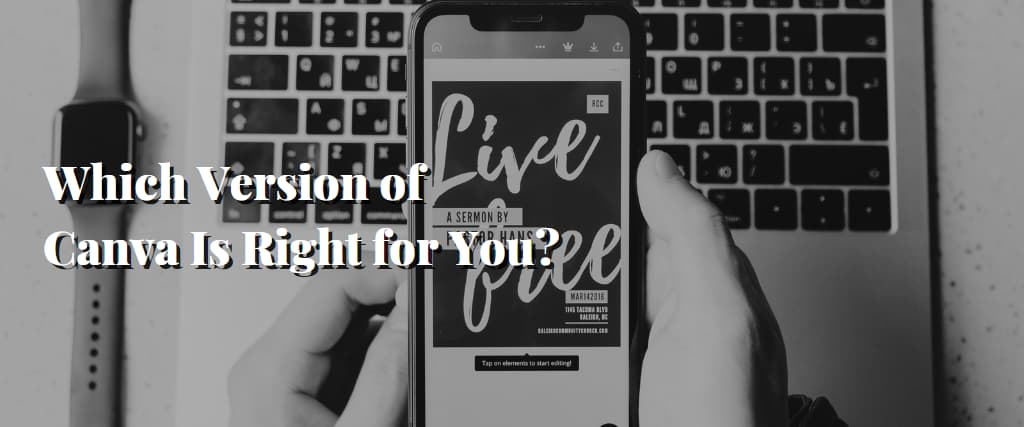
Which Version of Canva Is Right for You?
Canva Pro offers a free 30-day trial for anyone interested in trying out the sophisticated capabilities and the massive collection of royalty-free pictures, graphics, and audio tracks.
Canva for Teams is essential to provide Canva access to your team members or if you run a company that might benefit from improved workflow management, faster customer assistance, or more advanced brand management.
What Are the Disadvantages of Canva?
1. Canva Style
While Canva is a fantastic resource for making graphics, you should be aware of its restrictions.
How many photos on stock photography websites have a “stock-ish” feel with a generic composition and lighting?
The same thing may happen in Canva if companies use material created by others without their unique involvement or adherence to their brand requirements.
2. Limitation on the Number of Templates
The term “limitations” best describes the primary drawbacks of Canva. The free users of Canva have a more difficult time using the program since there are fewer template options and fewer stock images.
3. Alignment Concerns
Canva is a fantastic alternative to Adobe’s expensive design software for graphic designers who want to create high-quality assets on a budget. It takes some practice to get used to the alignments, and there are times when you have little say over the final product of your design, but everyone can discover something they like in this flexible tool.
4. Export Settings are Limited
What do you see on the screen, and what is saved or printed while using Canva?
All of your designs would suffer severe colour shifts if, for instance, you exported a file in RGB and then tried to view it in PowerPoint, which only accepts CMYK file formats. Each uses different colour spaces.
5. Cannot Download the “Raw” File to Your Computer
Canva will remove the original file from their servers if you cannot access it on your computer to save a copy for future use.
Cons of using Canva include the need for raw file downloads.
It’s the same with Canva. If you log out and don’t come back, you won’t be able to get the raw file.
6. The Free Version is Limited
The free edition includes restrictions on stock photos, layouts, and fonts that may be used; however, this is fine since you can utilise your branding kit.
You also have limited capabilities for team sharing using the platform, and the storage capacity for files is restricted beyond what is offered on the board store, which is a little.
7. You are Unable to Move One Design to Another Design
Matching styles across various designs are challenging, and you must do it manually.
8. Intellectual Property Belongs to Canva
Intellectual property ownership needs to be more transparent and easier to assess.
However, Canva logos are ambiguous since they all look the same and are thus fair game for anybody to copy without attribution or authorisation.
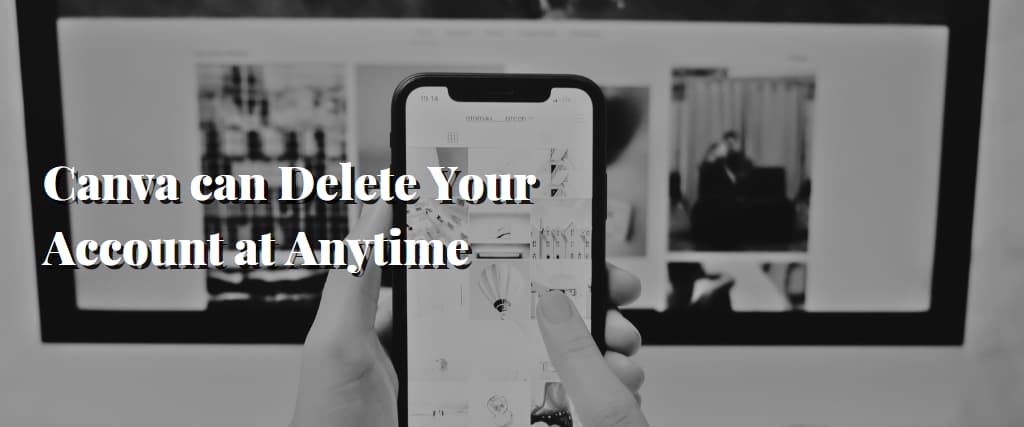
9. Canva can Delete Your Account at Anytime
Canva is a fantastic online tool for creating custom designs, whether for personal use or use in the workplace.
One drawback of utilising Canva is that they may remove it without warning if your design or content fails to meet their standards. This is because you aren’t licensing the program they provide to create your product; you’re just using it to produce content.
10. Unique Elements Cannot Be Created
You cannot summon elements in Canva. You may embellish your works with these premade templates and components. You may not use any cards not issued to you. You may scale and recolour images and rotate them.
What Are the Benefits of Canva?
If you’ve read thus far, you already have a notion of whether or not you want to get Canva Pro.
Plenty of Additional Design Assets
A decent range of materials is available in the free edition of Canva; however, they might seem restricting after some time. When you upgrade to Canva Pro, you can access a massive library of media assets.
You may permanently transfer files from another location. The process of making graphics will be significantly simplified by the knowledge that you have access to an extensive collection of assets inside the library.
Use Other Company Logos in Your Designs
There may be times when you want to include the logos of other businesses in your designs and images in Canva Pro. Create a YouTube thumbnail where you discuss various software and hardware systems, for instance.
You may get various other brand logos to use in your creations inside Canva Pro. Adobe’s Lightroom logo is one such example, along with those of Slack and Notion. Twitter, Google, and Apple are all there, too.
You may locate them by searching for the business name in the Elements section.
Canva Pro pricing is relatively affordable.
No of the size of your company, you need to be sure that your investments yield positive results. And if you’re on a tight budget, you won’t have to worry about the price of Canva Pro.
Many self-employed people and small company owners can afford Canva Pro thanks to its low annual price of $119.99 when paid all at once. And if you choose to pay monthly, the price is still reasonable, albeit it will add up to more than yearly.
Canva Pro Requires Little Graphic Design Experience
Canva Pro’s value may depend on your prior graphic design expertise. If you don’t, the app might be beneficial to you.
You don’t need any prior experience to use Canva Pro. Simply choose a layout that you like and start dropping in components. With just a few clicks, you may alter the size of elements, change their colour scheme, and do much more.
Canva Pro Gives You Plenty of Extra Templates
The upgraded edition of the service provides access to more tools, content types, and features. The availability of several other design templates is yet another advantage.
These samples will help you with any sort of task you need to do. There are several premium resume folders and additional materials like blog articles and YouTube thumbnails. You may alter any of these to get the special appearance you want.
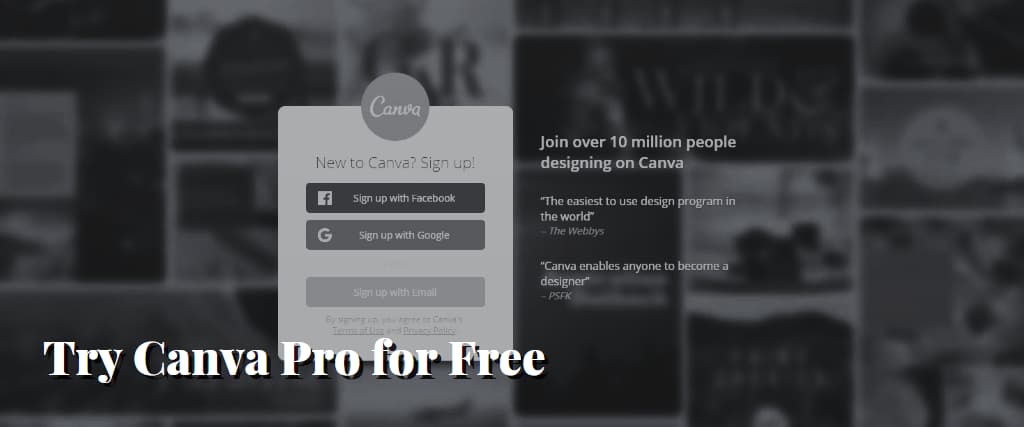
Try Canva Pro for Free
Cloud storage for Canva Pro is more than that of the free version.
Nowadays, the Internet is an integral part of every creative industry job or company. Therefore, you should ensure that you have enough storage for all of your designs. Canva offers a decent number of features in its free edition, but those features are greatly expanded in the paid versions.
Canva Pro users get access to 100GB of space. In the beginning, that amount of space for storage should be plenty. However, you should still consider backing up on an external hard drive.
Canva Pro Has More of an Advanced Brand Kit Than the Free Version
Branding is one of the most critical aspects of managing a successful creative company. If you’re wondering what sets Canva Pro different from the free version, it’s the brand kit features.
You are limited to one colour palette in the free edition of the Canvas kit. In addition, the palette may have no more tours. On the other hand, the commercial version of Canva has no such restrictions.
Canva Pro Has Multilingual Options
Even though this review of Canva Pro is being presented to you in English, you may feel more comfortable working in a language other than English. The platform provides a plethora of valuable features, fortunately.
Canva is compatible with several varieties of English and other languages, such as Norwegian, Dutch, and Danish. Canva supports various languages, including Arabic, Japanese, Korean, and others.
It’s important to remember that these features are available in both the free and paid versions of Canva.
Canva Pro Has a Content Planner
After completing your assets, you should incorporate them into social media postings. It’s best to maintain as much unity as possible. This is one of the features you’ll have access to after you upgrade to Canva Pro.
You may prepare your social media posts in advance with the help of Canva Pro’s content planner. You can add your designs, and your accounts may be linked. Instagram, Pinterest, Facebook, and other networks are available for scheduling.
You Can Reuse Your Assets Without Needing to Upload Them Again
You don’t want to continuously upload items you use often while employing graphic assets for your company. The good news is that you don’t have to re-upload previously used files while working with Canva.
You have unlimited access to the materials you post to Canva. The Uploads tab makes it simple to track them down.
You Might Be Able To Get Canva Pro for Free
Canva Pro is a paid service, but only some need to pay for it. Those in the academic community may use the service at no cost.
Canva Pro is free to educators and students at participating educational institutions. You may make any design, presentation, or anything paid members can use.
Even a Non-Designer Can Become a Designer Using Canva
Some may assume you require design expertise to use tools like Canva successfully.
But that’s different; the platform makes it possible for anybody, regardless of design knowledge, to produce extraordinary designs. This is undeniably one of Canva’s greatest strengths.
Canva’s intuitive interface allows design novices to produce professional-looking work quickly.
With the help of this user-friendly design tool, you can quickly and easily create designs that seem both polished and expert. So, why do you linger? It’s time to begin utilising Canva.
Canva is Very Simple to Use and User-Friendly
As a further benefit, Canva allows anybody to create professional-looking designs without effort. Create expert-looking layouts for your website, blog, or company with its user-friendly tools and extensive library of premade templates.
In addition, the intuitive drag-and-drop interface makes it easy to create eye-catching graphics for online and offline use.
Canva lets your imagination run wild and design anything you can imagine.
What you can make with this simple-to-use design tool may surprise you.
Canva Provides Social Media Templates
Canva is the place to go if you’ve ever wanted to dabble in design but doubted your artistic abilities.
Canva provides ready-made layouts with the correct proportions and all the necessary visual components. They are very adaptable to individual preferences.
In addition, there are many templates to choose from, so you may make any design you can imagine.
Don’t hesitate to try out new layouts and visuals while using Canva; the program makes it simple to produce professional-quality results.
Canva is Budget-Friendly
Using Canva, you can make images that appear like an expert design without breaking the bank.
Another plus is using Canva for free to make simple designs or paying for a premium account with more advanced tools.
Professionals on a tighter budget will find Canva an excellent tool for making posters, social media graphics, and presentations.
Canva Offers a Variety of Templates and Elements
Canva is a web-based design application that allows users to make high-quality images without spending a dime.
Canva provides the tools to create visual content, from presentations and posters to enhanced social media profiles.
Because it is web-based, you may access your creations from any location.
Also, you may be surprised by how simple it is to make stunning images with this powerful program.
Canva is a valuable tool for generating a flyer for an event or a presentation for an upcoming meeting.
If you’re searching for a simple method to generate stunning images, use the drag-and-drop capabilities to make your ideas seem precisely how you want them to.
You Can Alter Templates to be More Custom
Canva is an accessible graphic design program with several available layouts from which users may make their graphics.
With its simple drag-and-drop interface, you can make high-quality drawings in little time at all.
Choose the ideal images from Canva’s extensive stock photographs and typefaces for your project.
Using Canva doesn’t cost a dime.
Check out Canva if you need some fast and straightforward graphic design assistance.
Canva offers a Professional Look.
Canva is an open-source design platform with various premade, expertly crafted tools and templates to help you create eye-catching visual content.
Canva gives you all the tools to create anything from a basic event flyer to a high-quality presentation.
Canva also makes impressive images accessible to those without design or graphic arts knowledge.
In that case, why delay any longer? You can immediately get started with Canva to create beautiful designs.
Canva offers Stock Photography Usage.
Canva provides an abundance of tools for making attractive, high-quality designs.
Using stock images is one such choice. It’s simple to select the ideal image for your project, thanks to Canva’s extensive stock picture collection, which spans various categories.
The best part is that anybody with a Canva account may use stock photographs at no cost.
If you need an image for a business card or presentation, check out Canva’s extensive stock picture collection. You may find anything that fits your needs.
Team Access
Canva is a fantastic online design tool that helps people and companies make professional-looking images without breaking the bank. Recently,
Canva included a way for many people to work together on a design. Organisations and enterprises who wish to collaborate on a project or produce promotional materials jointly will find this new function invaluable.
Having access to Canva as a group makes making stunning visuals a breeze. You can now form teams and begin working on shared projects by inviting others to join in.
In addition, you will be able to monitor the progress of each design and see who is responsible for it. Therefore, consider Canva if you’re seeking a simple approach to collaborating with others on graphic design tasks.
Share on Social Media or Schedule
Canva, like many other online photo editors, allows you to instantly publish your creations to some of the most popular social media platforms.
The firm only recently included the ability to schedule tweets, LinkedIn updates, Facebook status updates, Facebook group announcements, Pinterest pins, Tumblr blog posts, and Slack messages.
Best Canva Alternatives For Free
1. Crello
Given their similarities, it’s unsurprising that many people consider Crello a worthy substitute for Canva. But if you want to use a template created by experts, give Crello a go. With this program, making advertisements for social media, blogs, and other marketing collateral is a breeze.
More than 25,000 pre-made static templates and over 8,000 animated ones are available, with new ones added weekly.
Price: Free
2. Fotoram
Photo editing, collage creation, and the creation of artistic photos are all possible using Fotoram.io, a free service available online. It’s possible to change the image’s dimensions, crop it, flip it, tweak its hue and saturation, blur it, and even apply a vignette effect.
You may quickly and easily turn your photo into a portrait of a well-known artist with the help of their outstanding art creator. Most importantly, you don’t need to create an account to get these pictures for free.
Price: Free
3. Snappa
Snappa is an alternative to Canva, allowing you to quickly make attractive graphics for online use, such as social networking posts, advertisements, and blog posts. They provide a basic editor with forms, vectors, pictures, and icons.
They have a website with a thousand different layouts for free before you even join up. The lack of animation and GIF creation is the only significant shortcoming of this program.
Price: Free
4. Easil
Easil is a drag-and-drop editor accessing thousands of stylish, modern design themes. It also has some of the most sophisticated tools for modifying images, such as giving the text a drop shadow, glow, or curved appearance. You may create animated GIFs with glitter or shiny text masks.
Price: Free
5. DesignBold
One of the many editors that may replace Canva is DesignBold. The interface is quite similar; however, more stock images are available here. The marketing materials templates they provide are also brand new.
Price: Free
6. Photopea
Image editing, site design, and format conversion are just some of the many uses for Photopea, a web-based graphic editor. It works with Opera, Microsoft Edge, Google Chrome, and Mozilla Firefox.
The program is free since it is ad-supported and requires no registration.
Price: Free
7. Digifloat
The top Canva substitute on the list is Digifloat. They provide graphic designs such as branding, logo design, marketing materials, and UI/UX design for websites and mobile apps for a monthly fee.
Small company owners and solopreneurs who wish to save time and acquire high-quality graphic design should consider this alternative.
Price: $399/Mo
8. Stencil
A simple-to-use graphic design tool for bloggers, entrepreneurs, and social media marketers called Stencil. 5 million stock pictures, 1,200+ outstanding designs, tens of thousands of quotations, and hundreds of Google Web Fonts are all available.
You may use any web browser with Stencil, and you can install their WordPress plugin, Firefox add-on, Chrome extension, or Firefox add-on to produce pictures for your website immediately.
Price: Free
9. Venngage
Only those wishing to make infographics should use this tool. You may utilise the 100+ infographic templates Venngage offers to create educational charts and visualisations.
In addition, you may use this application to make presentations, reports, and graphics for social media using its configurable templates.
Price: Free
10. Desygner
Another Canva substitute is accessible on both the iPhone and Android is Desygner. It also features a right sidebar and a drag-and-drop editor. However, you may edit PDF files, make logos, and generate blog photos and social media visuals.
Price: Free
11. Pixlr
With Pixlr, you can quickly and easily create, edit, and share digital images. As a Canva alternative, it is an excellent replacement for Adobe Photoshop. But you may add some software to take advantage of this.
One of its most appealing qualities is the absence of a fee for eliminating the background. The number of available methods to do this is limited. You may also use their themes to add fonts, light streaks, textures, dust particles, and glitter to your images.
Price: Free
12. Colorcinch
A powerful picture editor and cartomiser focusing on simplicity, beauty, and freeness are called Colorcinch. You may utilise over 50,000 vector images and icons and over 1.5 million stock photographs.
With this application, you may also resize, improve, and change your images. You can also apply unique filters, effects, and overlays.
Price: Free
13. Befunky
Collage Maker, Photo Editor, and Designer are the three main design modes that are included. You may edit your photographs in the first mode, make amusing collages in the second, and create graphics for your blog or social media in the third option.
The program has a comprehensive photo-editing feature set and a drag-and-drop editor that can be used to produce beautiful photographs.
Price: Free
14. Animaker
For non-designers who wish to produce animated and live-action videos, there is this Canva substitute. Users of Animaker may create and modify live videos, short films, and GIFs.
The most outstanding selection of character animation properties, BGs, symbols, photos, and movies are among its many professionally produced templates.
Price: Free to download five videos
15. Fotor
Fotor is another popular web-based photo editor with features including cropping, adding effects, and making collages.
Create images for your website or social media profiles using their design tools, which feature pre-made themes.
The edit function lets you quickly and easily adjust your photographs’ size, orientation, rotation, and straightening with a single swipe.
You may also make photo montages using their built-in collage tool.
Price: Free basic pack
16. Adobe Express
One of the largest market rivals to Canva is Adobe Express. They provide tens of thousands of expert templates, Adobe’s royalty-free library, and top-notch designs, hues, and fonts.
In contrast to other Canva options, Adobe Express also enables you to make whole web pages and short movies in minutes.
Price: Free starter plan
17. DesignCap
With the aid of DesignCap, anybody can make attractive graphics for social media, flyers, and infographics. They provide many beautiful fonts, images, shapes, and hundreds of high-quality templates.
The drag-and-drop builder and right sidebar of the user interface are very similar to those of other websites like Canva.
Price: Free up to five design saves
18. Gravit Designer
Gravit Designer has both fundamental and sophisticated features. Its user interface resembles Sketch, Photoshop, and GIMP quite a bit. Similar features include grouping, text, shapes, effects, layers, drawing tools, and more.
If you want to create something from scratch, this tool is perfect. However, it continues to provide specific pre-made themes for social media pictures and blog entries.
Price: Free
19. Artboard Studio
Although this tool differs significantly from other Canva options, experts have included it since most users know they are seeking it. An online program called Artboard Studio makes it simple to make expert product mock-ups.
With this application, you can also make live, interactive presentation slides.
Price: Free with few available templates
20. Doka.Photo
Doka. Photo is an easy-to-use website that enables rapid image editing without requiring you to exit your browser. This program allows you to trim, apply filters, modify brightness, exposure, contrast, and saturation, add text and resize photographs.
Price: Free
21. Design Wizard
With the Design Wizard, you can quickly create videos and picture designs. An editor for static graphics and an editor for videos are both included.
Their design tools are highly comparable to Adobe’s because it has layers and artboards. Their collection has hundreds of high-quality films, drawings, graphics, and over a million premium photos.
Price: Free basic plan
Frequently Asked Questions
How Much Does Canva Pro Cost Annually?
Canva has a free, feature-limited version and Pro and Enterprise premium tiers. Enterprise, tailored to corporations, begins at $30 per user/month, while the Pro plan is $12.95 per month or $119.40 per year.
How Much Is the Cheapest Canva Pro?
If you want to save money over the year, go for the yearly membership. You need to pay for the whole year upfront; however, your monthly payment is just $9.99 rather than $12.99.
Who Should Use Canva Pro?
Canva Pro makes it an excellent choice for designers. The adaptability of Canva Pro makes it a great choice. You can upgrade to Canva Pro, which offers more features at a reasonable price. Canva Pro is a time-saving tool for bloggers and entrepreneurs. We’ll examine its characteristics and advantages.
Does Canva Have a Free Trial?
Yes. You get access to excellent tools for one month if you take advantage of the complimentary trials offered by Canva for Teams and Canva Pro. However, to activate your account, you must input the details of a valid credit or debit card.
Canva allows you to terminate your free 30-day trial anytime during that period so that they won’t charge your card.
Canva will automatically convert your account to the premium version of the service if you do not cancel before the trial period is up.
How Much Is Canva Pro for Students?
Canva for Education is available completely free of charge for students in elementary and high schools.
There is no difference between Canva for Education and Canva Pro. Students who meet the requirements are granted access to the same premium features as other users, such as the background remover, the drag-and-drop editor, and one million stock pictures, themes, and graphics.
Canva for Education also contains a repository of open-source instructional materials at no additional cost.
How Much Is Canva Pro for Teachers?
With Canva for Campus, educators can access premium capabilities at no cost. This software version delivers the same functionality as the paid Pro edition.
Why Is Canva Pro So Expensive?
Canva Pro is more expensive than other online design tools like VistaCreate. The premium tools, many connectors, editing capabilities, and colossal template collections that Canvas offers are different.
The pricing gap between the premium versions of Canvas and its most direct rivals must be more significant to prevent most customers from transferring to another service.
Do Professionals Use Canva?
Canva has been called the finest graphic design software for non-designers, but that doesn’t imply that expert graphic designers won’t use it. They probably will.
With Canva Pro, experienced graphic designers can spend more time developing visuals rather than making edits. This is made possible by the program’s ability to enable customers or colleagues to make minor copy adjustments.
Tools for collaboration and storage on the cloud Give your customers or team members access to your design and the ability to update it via their accounts or connections.
Is Canva Best Tool for Graphic Design?
Canva is one of the most excellent comprehensive, user-friendly online design tools with a vast collection of photos and graphics. Although users have varied perspectives about the best graphic design software, Canva is one of the top online design tools.
What Is the Best Alternative to Canva?
There are a variety of viewpoints on which platform is superior to Canva. However, users often identify these graphic design tools as prospective candidates. These tools are intended for use by non-professional designers.
- Visme
- Crello
- Adobe Spark
- Fotor Photo Editor
- Prezi
- Venngage
- Marq
Canva’s competitors include desktop programs such as Adobe Photoshop, Premiere, and Illustrator, among others from the Adobe Creative Suite.
Nevertheless, these applications are distinct from Canva in that they have a more challenging learning curve and do not come with a bank of free photographs, videos, and graphics to choose from.
What Is Unique About Canva?
This web-based design application provides users access to an extensive collection of pre-made layouts, backdrops, typefaces, photos, stickers, audio tracks, and video clips.
Canva’s picture editing tool, which allows users to drag and drop elements, is popular among users who need to be designers.
Do I Need To Pay Canva to Download My Design?
If you are using the accessible version of Canva, downloading your design will cost you. You can often purchase the “Pro” images for between $1 and $2, and they come with a little crown symbol next to them.
When you subscribe to Canva Pro, however, you will have access to the Pro graphics and can use or upload them without incurring further costs.
Can I Edit Photos With Canva?
The free online photo editor’s desktop and mobile app versions are available. Just submit your picture to get started with the online editing process.
Is Canva Better Than Photoshop?
Both of these programs are beneficial in their unique ways. Canva, on the other hand, is a more user-friendly alternative to Photoshop for non-designers.
The picture editor that comes with Canva offers a restricted set of features. As a result, Photoshop continues to be the industry standard for carrying out extensive picture manipulation and graphic design.
Does Canva Offer Animations?
Yes. Canva has a vast collection of movies, GIFs, and animated GIFs that can be used in your creations. However, you must upgrade to Canva Pro to access most of these aspects.
Canva Free gives you access to Pro components, but to use them, you have to pay a charge and get the rights to use them.
Is It Legal To Sell Canva Templates?
You can sell your templates on other platforms if you build your design using Canvas’s tools and information (pictures, typefaces, and other visual components). One such market is Etsy.
You are not permitted to make copies or resell Canvas templates.
The Bottom Line
Canva Pro is a robust design solution that provides users, whether individuals or enterprises, access to a wide variety of sophisticated tools and resources.
Canva’s free edition offers some fundamental design capabilities; however, subscribing to Canva Pro grants access to a plethora of premium features and capabilities, such as an extensive template library, access to millions of pictures and fonts, sophisticated design tools, and the capacity to collaborate on and share designs without any hassle.
Canva Pro offers customers who demand professional-grade design skills and wish to elevate their creative output to new heights an exceptional value with its reasonable price levels. Canva Pro is ideal for users who want to take their creative work to new heights.
Canva Pro is a powerful design tool that should be considered by anybody trying to generate visually attractive material, whether that person is a graphic designer, marketer, educator, or just someone looking to create aesthetically appealing content.