There are various reasons you might consider cancelling an Amazon Prime subscription, such as you’re not utilising the site or the cost is overwhelming.
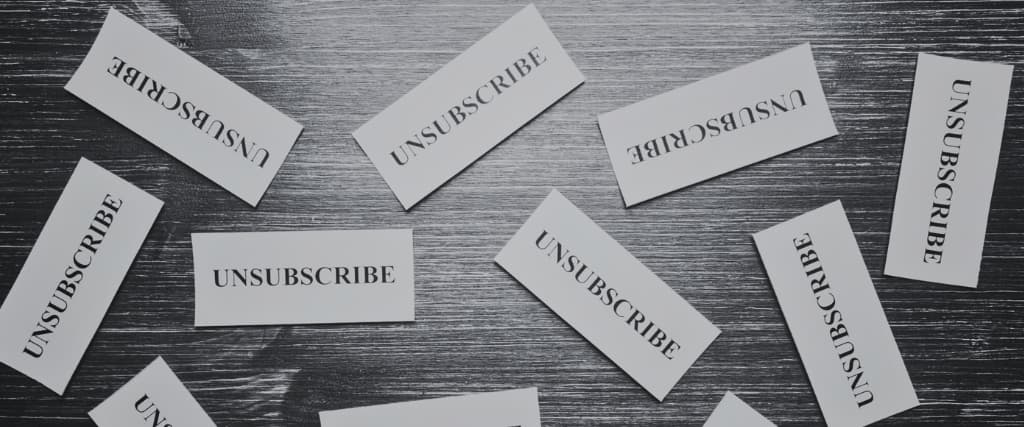
Regardless of your reasons, this article will provide a step-by-step on how to unsubscribe from Amazon Prime on your mobile phone or using your browser.
Step-by-Step Guide On Cancelling Amazon Prime on Your Browser

Amazon has more than two million members enjoying various perks, including reading, music, and Prime video. The annual membership fee is $59, while the monthly subscription costs $6.99.
If, for one reason or another, you need to unsubscribe from Amazon prime, here are the steps to follow:
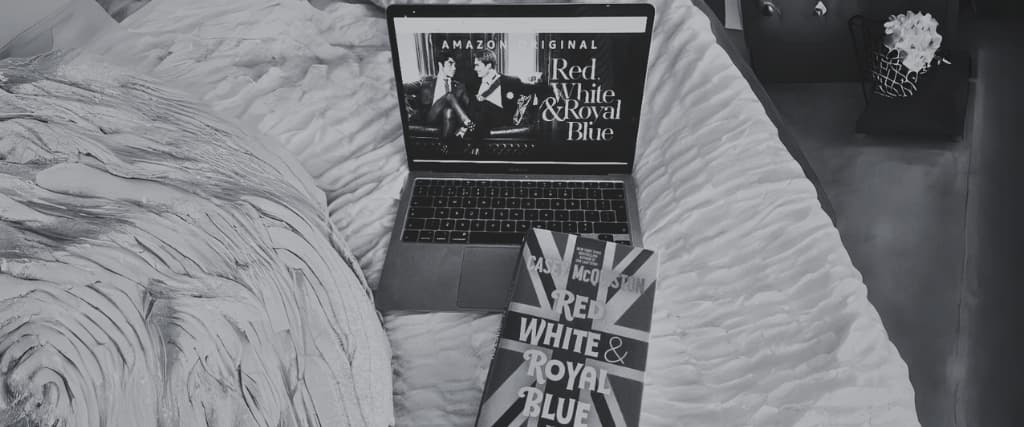
- Open your Amazon Prime account on your browser.
- Click on the Accounts icon.
- Click on membership, and the site will redirect you to a page with your membership information.
- On the right side, select end membership.
- Click on continue to cancel to verify that you want to unsubscribe
- Click on End to confirm that you wish to unsubscribe.
- Amazon Prime will send you an SMS confirming that you’ve successfully unsubscribed from the service.
Step-by-Step Guide To Canceliling Amazon Prime Using Their App

If you don’t want to use the Amazon Prime service anymore or are unsatisfied with it, here’s how you can cancel your membership on the Amazon app:
- Open the app on your mobile phone
- Press the three lines
- Click on your Account
- Select membership on Account settings
- Choose manage membership
- Select end membership
- Confirm that you want to unsubscribe, and your subscription will be cancelled.
Steps to Cancel Amazon Before Free Trial Ends

If you’re on Amazon Prime’s free trial but aren’t satisfied with their services, you should cancel your subscription before it ends. Otherwise, you’ll be charged for full membership.
The steps of cancelling Amazon Prime’s free trial are similar to the ones of cancelling your membership. Open the app or log into the Amazon Prime website, click on account, select membership, and click on End to unsubscribe from the free trial.
You’ll still experience the account’s benefits till the trial ends, even after you cancel your membership.
Cancelling Amazon Prime Video Australia

Prime Video is among the benefits that come with having an Amazon account. Therefore, when you cancel your Amazon Prime subscription, you won’t be able to access the video streaming service.
However, you can still keep using other Amazon services when you cancel your Prime video membership by editing your subscription.
To cancel Prime video, go to the Amazon site on your browser or open the app on your phone, click on the Accounts and Settings button, and click on end membership.
Cancelling Amazon Prime and Getting a Refund
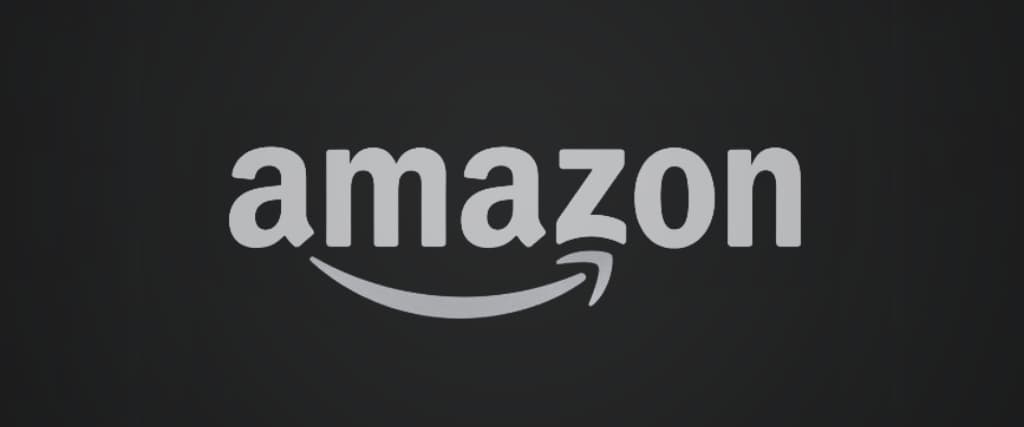
You must meet specific criteria to be eligible for a total refund when you cancel your Amazon Prime subscription. They include the following:
- Be an Amazon-paid member.
- Never ordered a product with free delivery on Amazon Prime.
- Don’t use other Amazon services like Prime Reading, Prime Music, and Prime Video.
If you’re eligible for a refund, you can receive it by cancelling your membership, and the fund will be wired to your account within three to five business days.
Final Thoughts
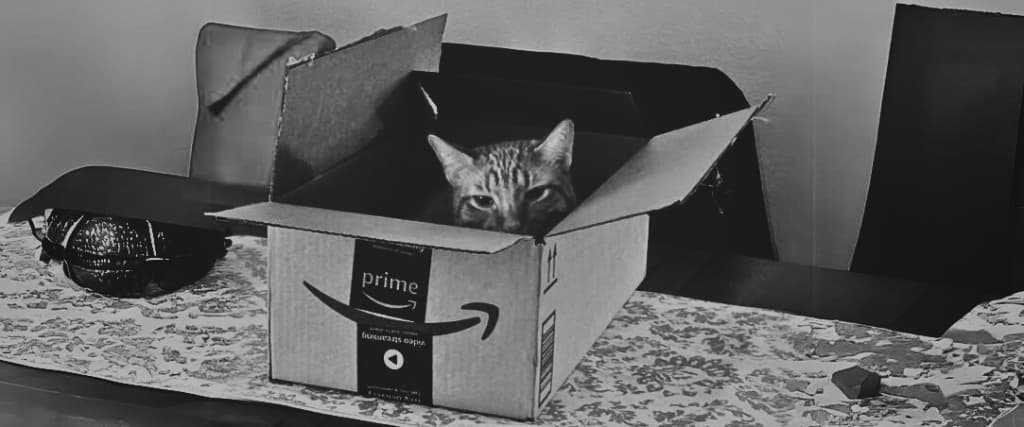
Cancelling an Amazon Prime subscription is as simple as opening the app and selecting end membership in the Settings section. You’ll get a full refund if you haven’t used any prime benefits like Prime Video, Prime Music, or Prime Reading.
Frequently Asked Questions
1. Can One cancel their Amazon Prime subscription immediately?
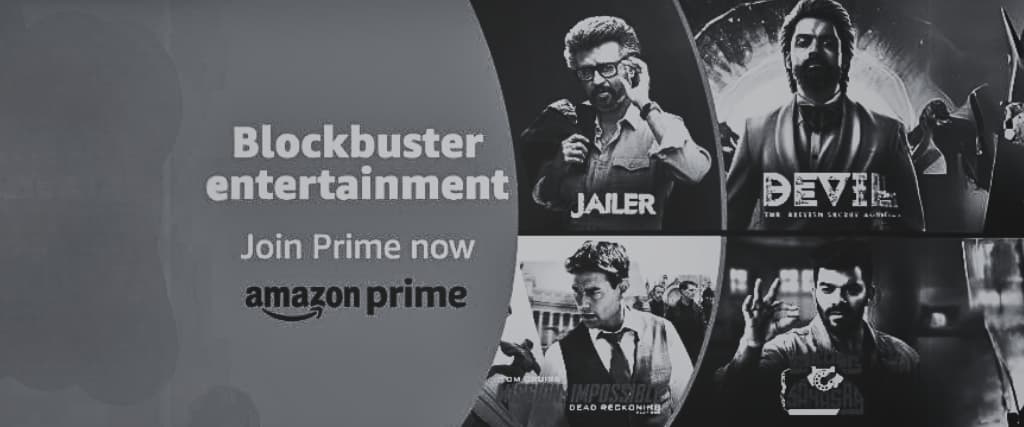
Yes, you can cancel your subscription immediately by opening the Amazon app, clicking on accounts and selecting end membership in the settings section.
2. Can one cancel their Amazon Prime subscription at any time?
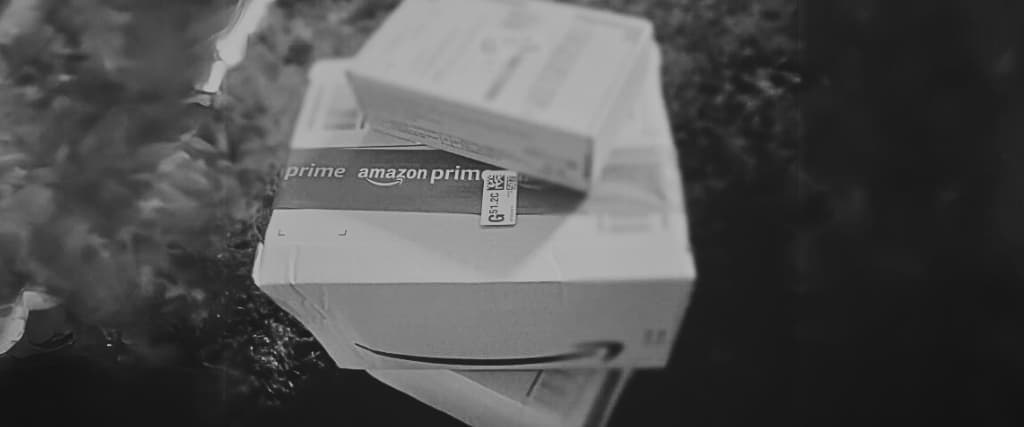
Yes, you can cancel your subscription, whether a free trial or paid membership, at any time.
3. Is cancelling Amazon Prime difficult?
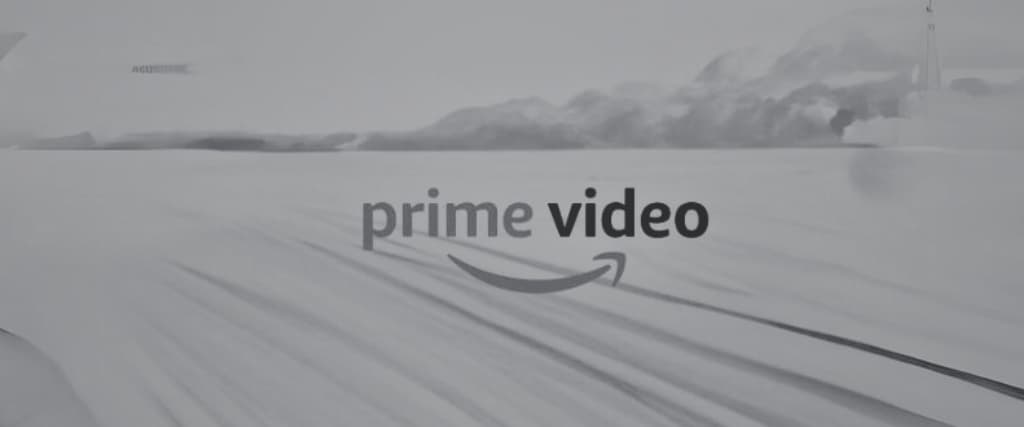
Cancelling an Amazon Prime subscription is a straightforward process that only takes a few minutes. Cancelling the subscription is as easy as going to the Amazon Prime website, clicking on account and clicking on the End Membership option.